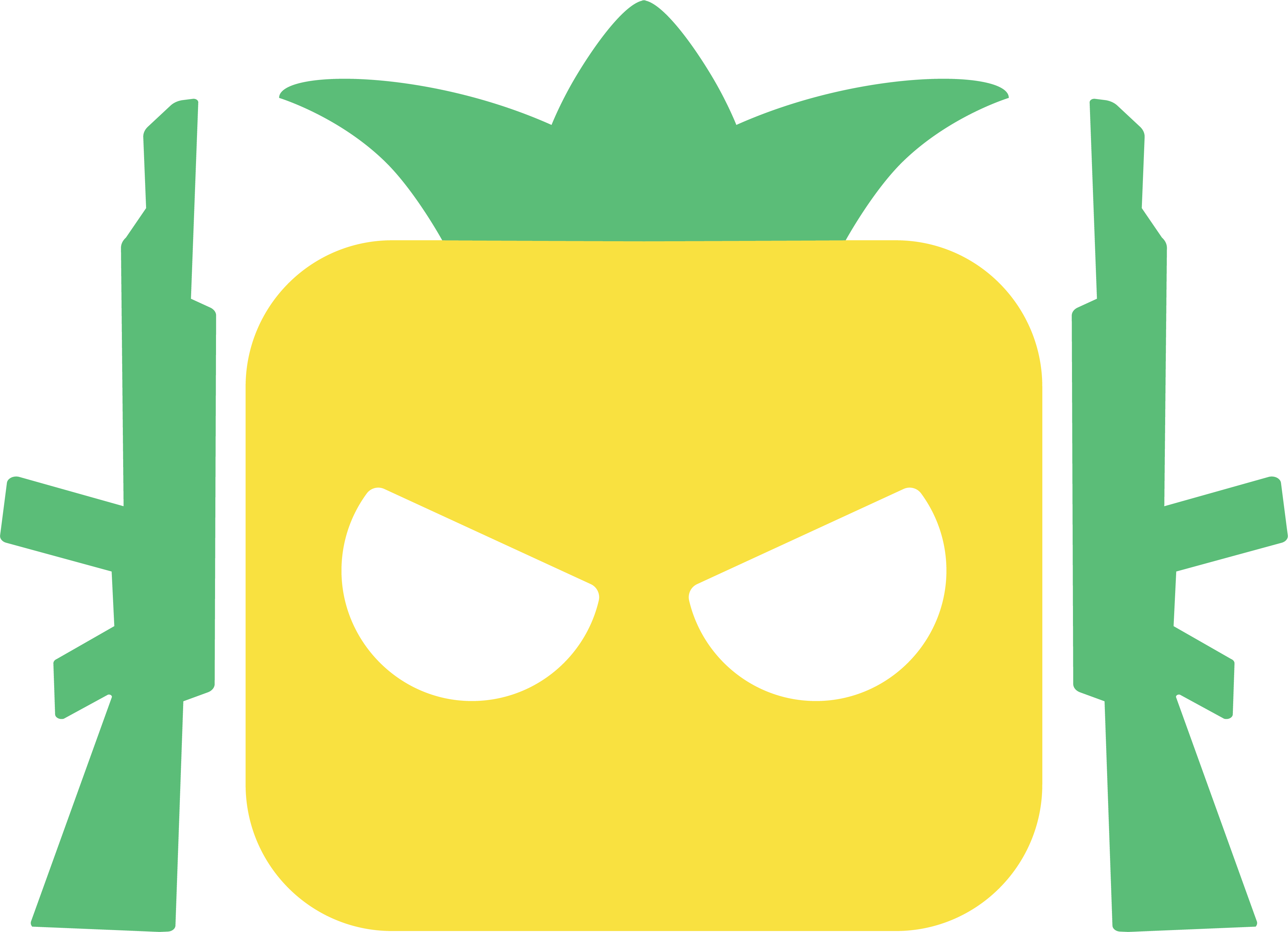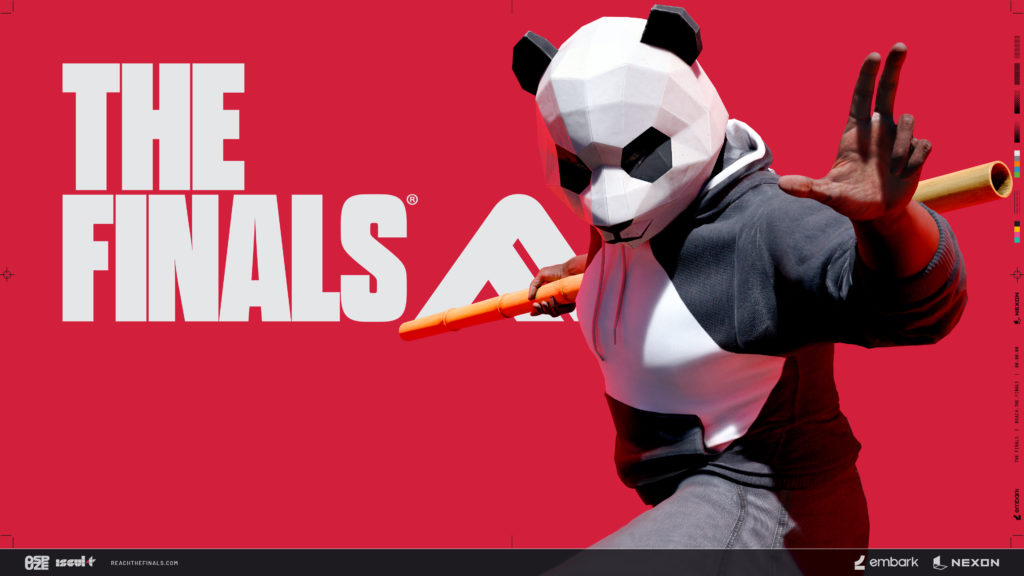Getting Started in The Finals
OVERVIEW
Getting Started in The Finals
So you’re a rookie to the ultimate virtual game show in The Finals universe, plugging into incredibly lifelike venues that feature some recognizable locations!
Join forces with both old and new acquaintances to create bridges and barricades, smash through barriers, and demolish everything in sight. Every second is explosive. Legendary moments in every game!
History, grandeur, and fame are waiting. Now let’s get you started…

Creating Your Account
As getting started to play THE FINALS, you will want an Embark ID.
Along with storing your contestants, cosmetics, and progress, your Embark ID also makes it possible for you to move between Steam, the PlayStation5, and the Xbox Series X|S without losing your place in the competition. On any of those platforms, you will also have the option to play against other competitors.
All you have to do is follow the prompt when the game loads to create an Embark ID. If you already have an Embark ID, you will also be able to link it.
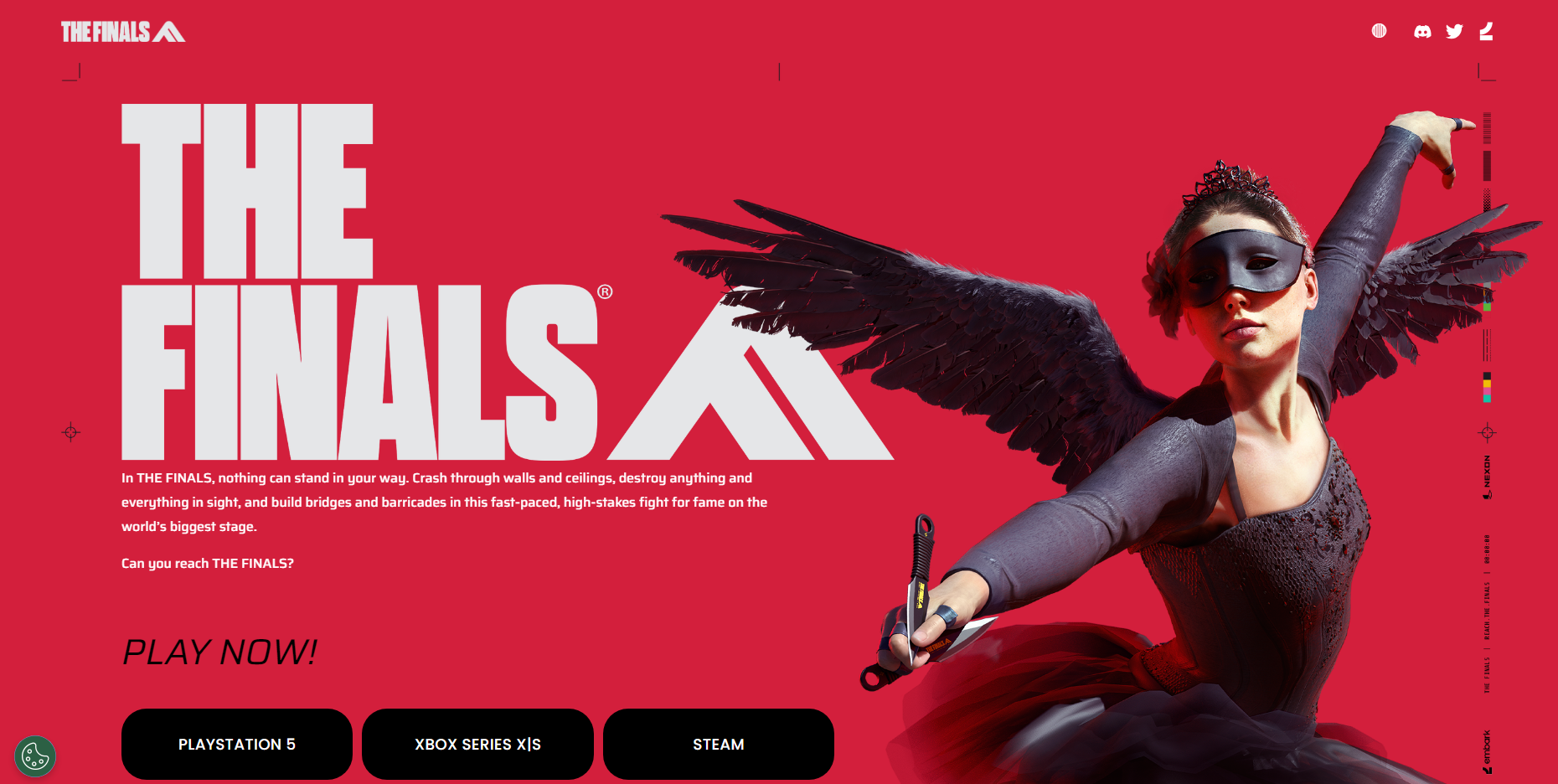
Welcome to the Show!
Our ever-jovial mascot in THE FINALS, Nama Tama, will introduce you as you are getting started to some of the most vital show components prior to you entering the arena: vaults, cash boxes, and cashout kiosks.
After that, you’ll be let loose in our specially designed Practice Range, where you may test the endurance of our arena in almost any manner you can think of, including throwing canisters against walls and bouncing off jump pads!
When you think you finally have a handle on everything in THE FINALS, let’s go backstage! You can always go back to the practice range and instruction.

The Backstage
Do you hear the applause from the crowds? Your final stop before the joyful mayhem of the arena is the Backstage screen in THE FINALS, where you can get ready for the amazing challenges that lie ahead as you’re just getting started.
Here, you can assemble a team of friends, personalize your competitors, and choose your tools and weaponry.
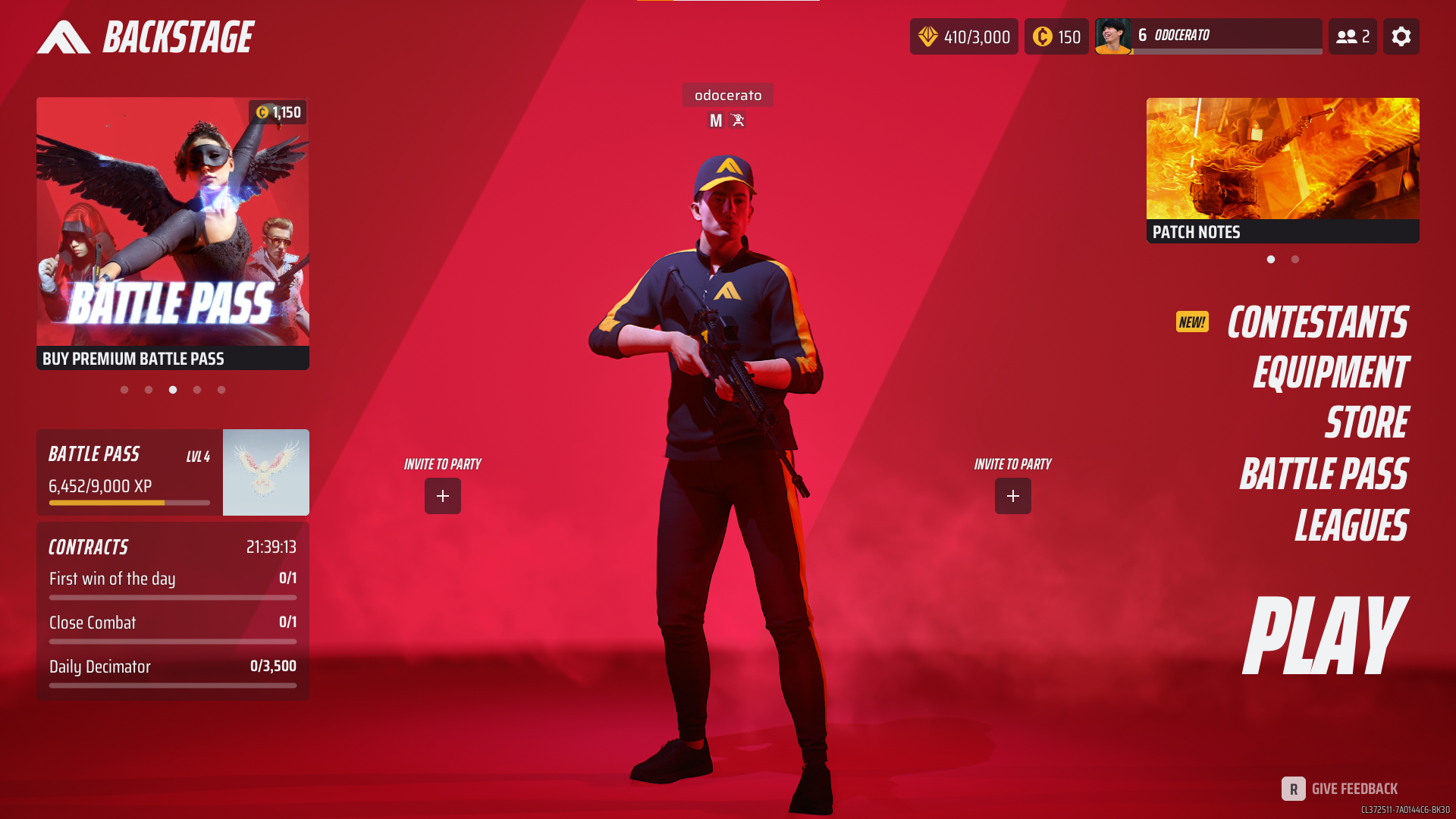
Creating a Contestant
As you’re getting started, you tune into the show every time as one of your virtual contestants here in THE FINALS. Whether your style is to defibrillate your friends, rappel onto rooftops, or charge through barriers, there are plenty of ways to outmaneuver the opposition and cause mayhem in the arena.
To produce a contestant:
- Go to the Contestants menu from the Backstage area.
- Choose a vacant contestant spot from your list in the upper-left corner of the screen.
You can customize your roster to fit your preferred tactics and general mayhem by creating up to six distinct contestants.

Body Builds
If you’re getting started creating a contestant, the first decision to be made when developing a contestant here in THE FINALS is their body type. This depicts the contestant’s physical makeup and has a big impact on their advantages and disadvantages:
- The Light build has a minimal HP yet is incredibly quick and nimble. It excels in stealth and evasion and is useful for carrying out hit-and-run operations.
- The versatile Medium build is very good in mid-range combat. It is an expert in scanning, healing, and offering assistance.
- The goal of the Heavy build is to genuinely bring the ceiling down. It is the healthiest of all, but because of its slow mobility, it can be easily attacked. Its areas of expertise are fortifications and destruction.
Your contestant’s physical type influences not just their speed and health but also their specializations, weaponry, and gadgets.
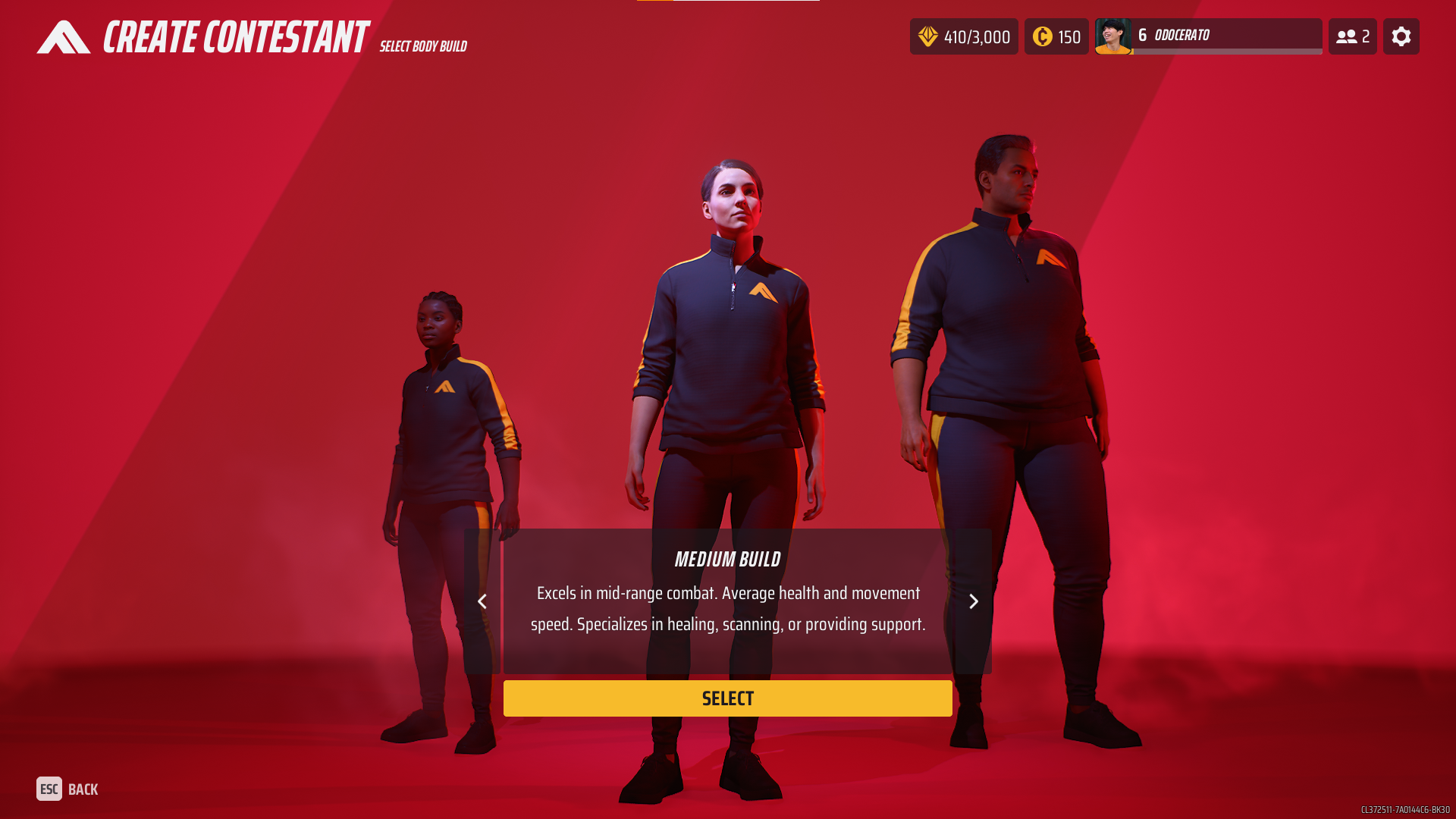
Your Loadout
The gear you have with you when you plug into the show is included in your customized loadout: three gadgets, one weapon, and one specialization. While in the arena, you can interchange between them whenever you want, so try out different combinations to find what works best for you here in THE FINALS!
Your designated reserve also contains four more items of gear. These will not be available to you while you are in the arena, but you may add them to your loadout at certain points during the event, such following an elimination or in between tournament rounds.
With VRs, you will need to unlock more equipment, which you get by playing. Well, it’s normal you have few items from the start because you’re just getting started.
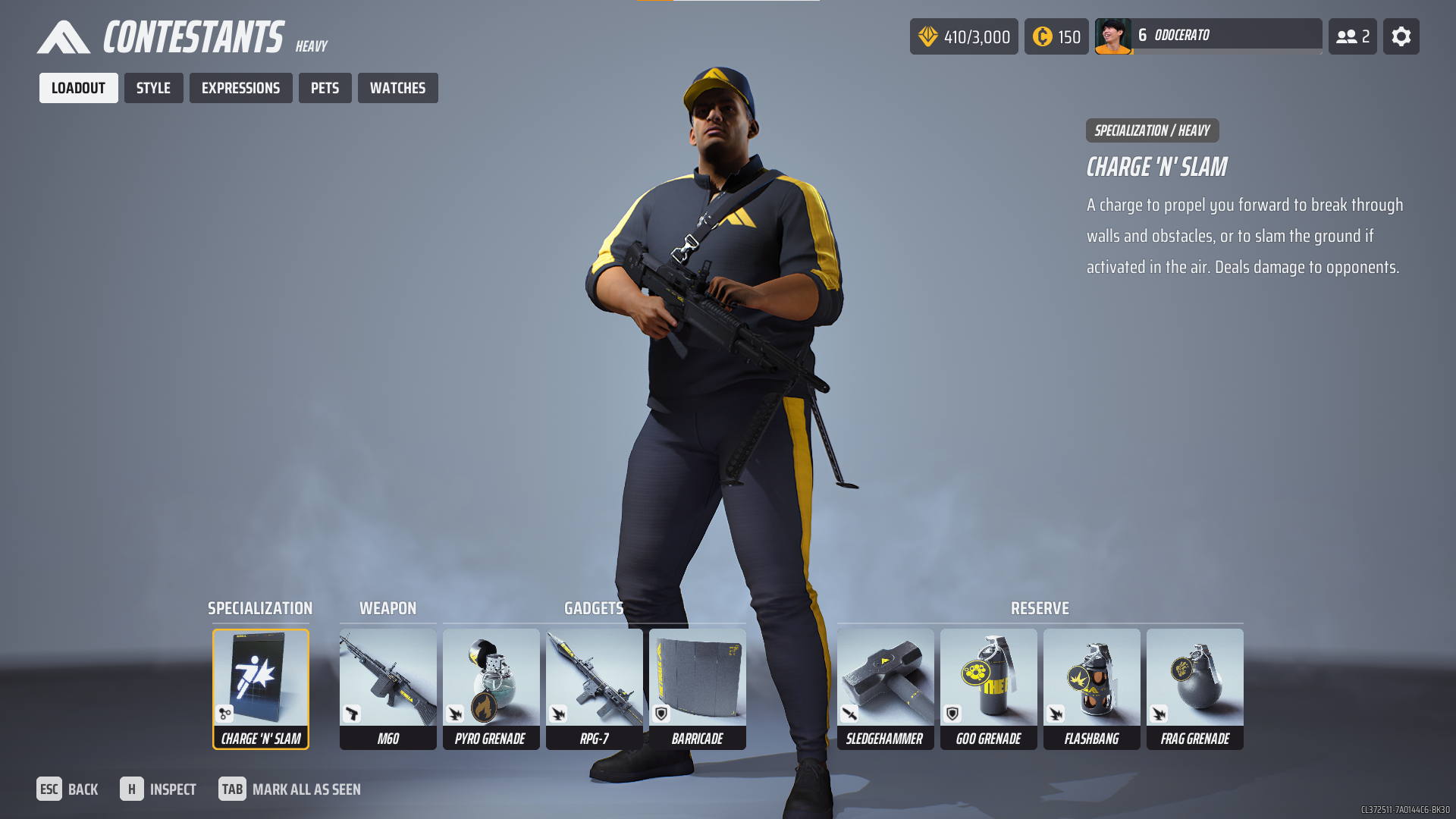
Specializations
Each of your virtual contestants can choose one specialization, such as climbing onto roofs, mending colleagues, or actually conducting secret surveillance. The only place to modify your contestant’s specialization is backstage.
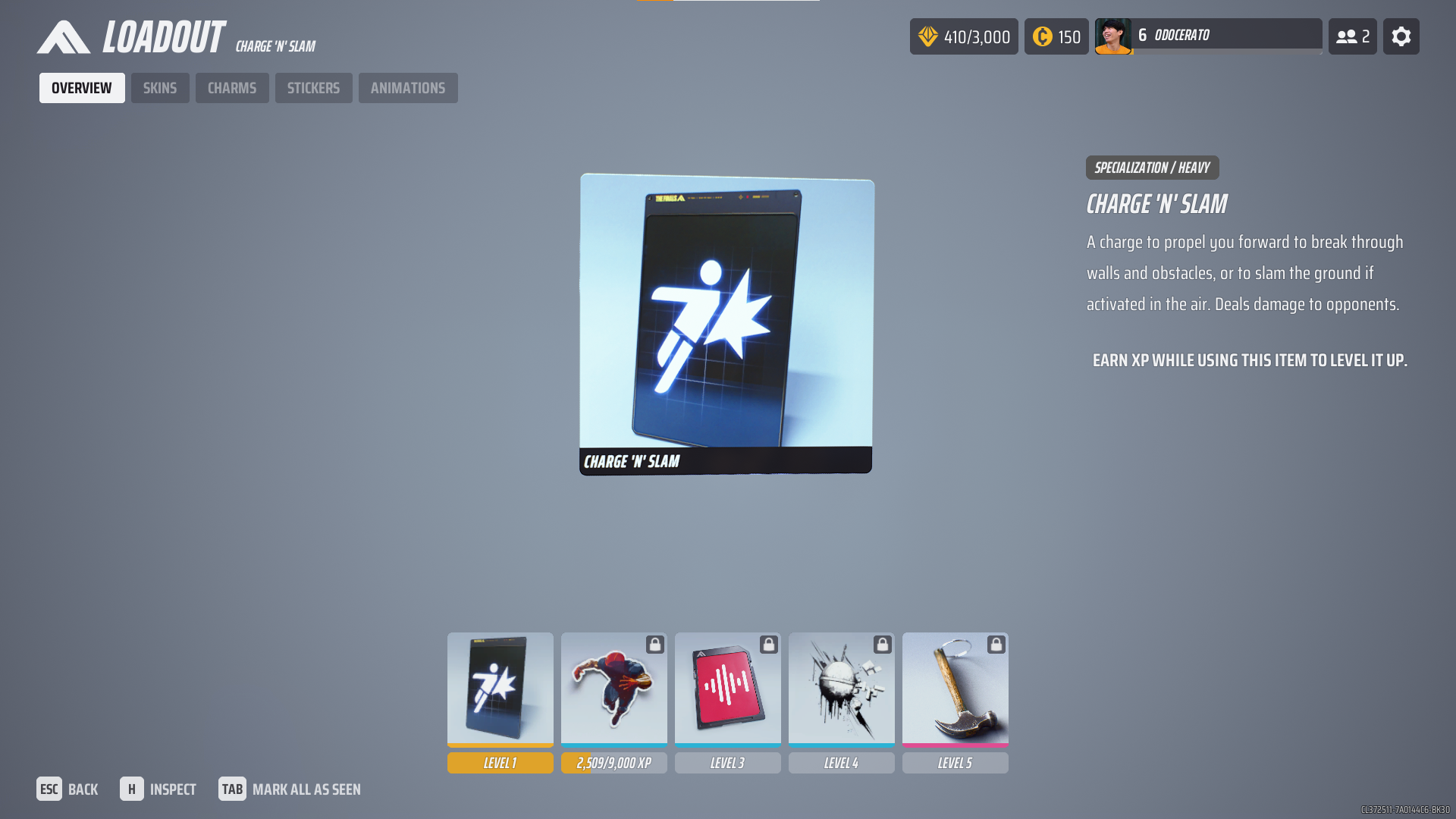
Weapons
Your main tool for inflicting damage on the arena and your opponents is a weapon; you can identify them by their pleasantly harmonious boom!, bang! or ra-ta-ta! noises. You can play around with a wide variety of weaponry; some shoot bullets, some shoot rockets or flames, and some just smack people quite stylishly.

Gadgets
Although weapons here in THE FINALS are fantastic, they are not very helpful once you are destroyed. With the help of gadgets, you can outwit your opponents by using a variety of strategies, such as erecting ziplines, generating smoke screens, rapidly restoring fallen allies, or disclosing a secret ambush.
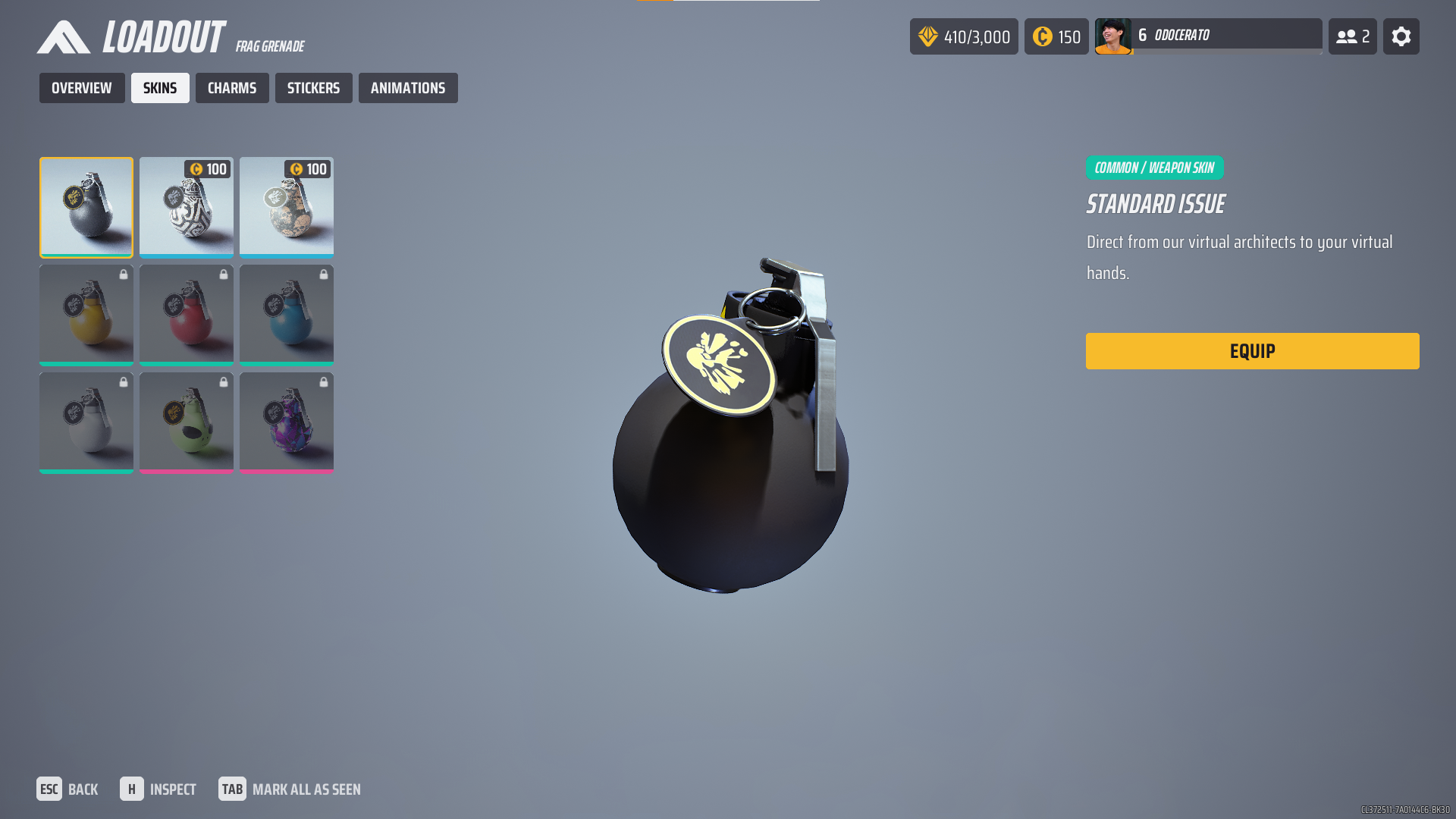
Playing Your First Round
Just getting started but you are ready and willing? The Quick Cash game mode in THE FINALS thrusts you into the thick of things as soon as you step foot in the arena.
Your objective, as a team of three competitors, is to be the first to receive $20,000 in cash. To accomplish this, place cash boxes into the cashout stations, but use caution as rival teams have the ability to steal a cashout in progress. When the timer goes off, whoever is in charge of the cashout station keeps the money.

And don’t worry if you lose; even the most legendary competitors have been eliminated. You have endless respawn credits in this most lenient game option, allowing you to respawn after a little period of time. And one of your friends could even be able to resurrect you if they move quickly enough!
Go to Play > Quickplay > Quick Cash to locate Quick Cash. See Playing with friends if you want to play with a specific friend.
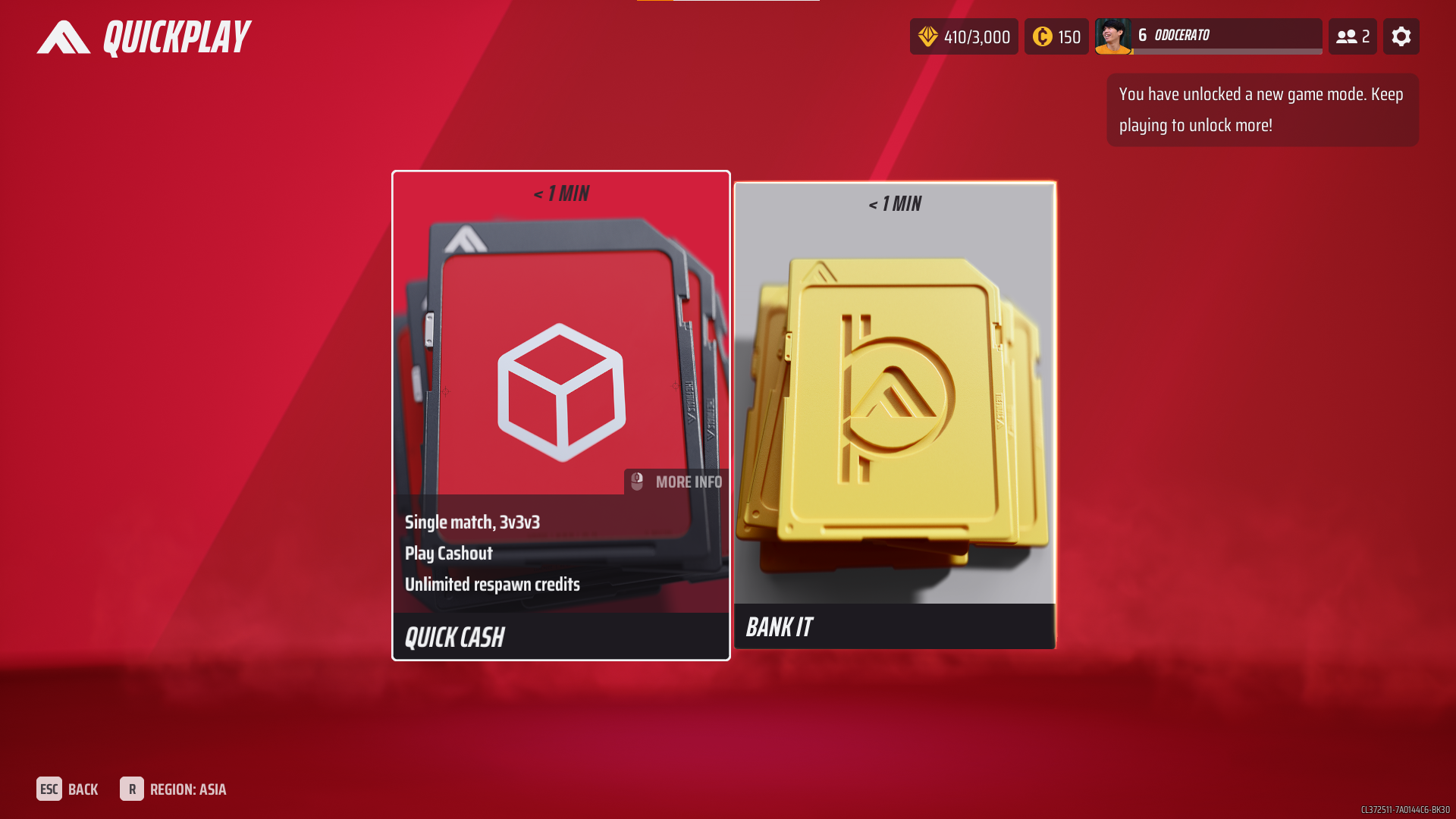
Accessibility and Button Remapping
A number of accessibility features are available in THE FINALS, such as colorblind modes, modifiable button mappings, and changeable subtitles.
Click the gear icon in the upper-right corner of the screen, then click Settings > Accessibility to change your accessibility settings.
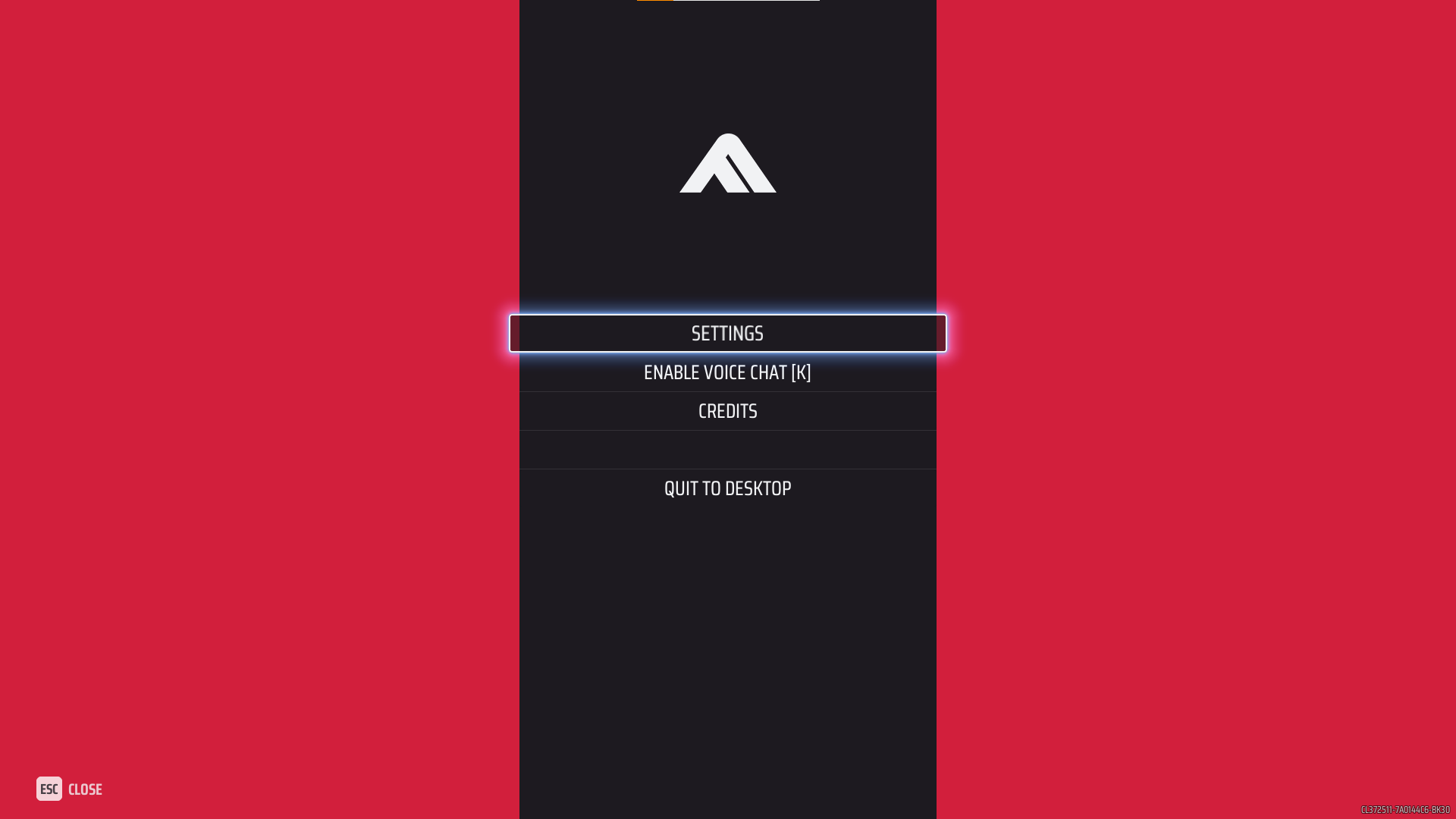
Colorblind mode
You can activate colorblind mode from the accessibility screen. As of right now, the game supports protanopia, tritanopia, and deuteranopia with modified color schemes.
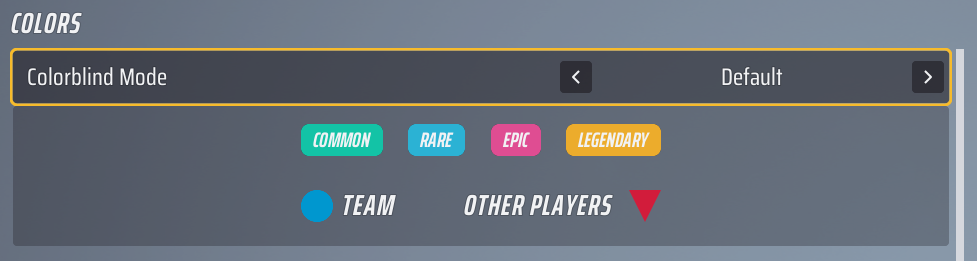
Subtitles
The accessibility screen allows the user to enable subtitles. If required, font size and background opacity adjustments can be made to further enhance legibility.
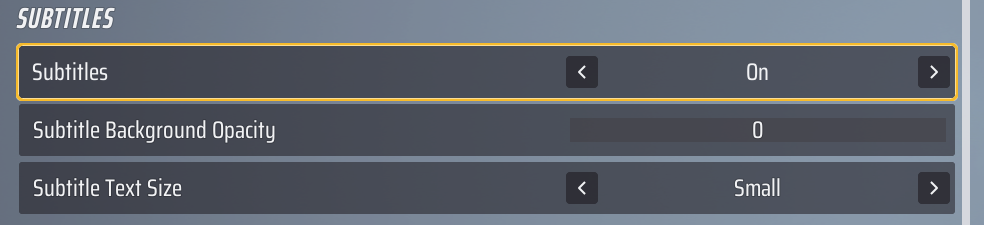
Button remapping
You can customize button mappings to suit your needs, including taking situational, temporary, or permanent motor impairments into consideration.

Controller
To remap your controller bindings when using a controller, go to Settings > Controller > Controller Bindings.
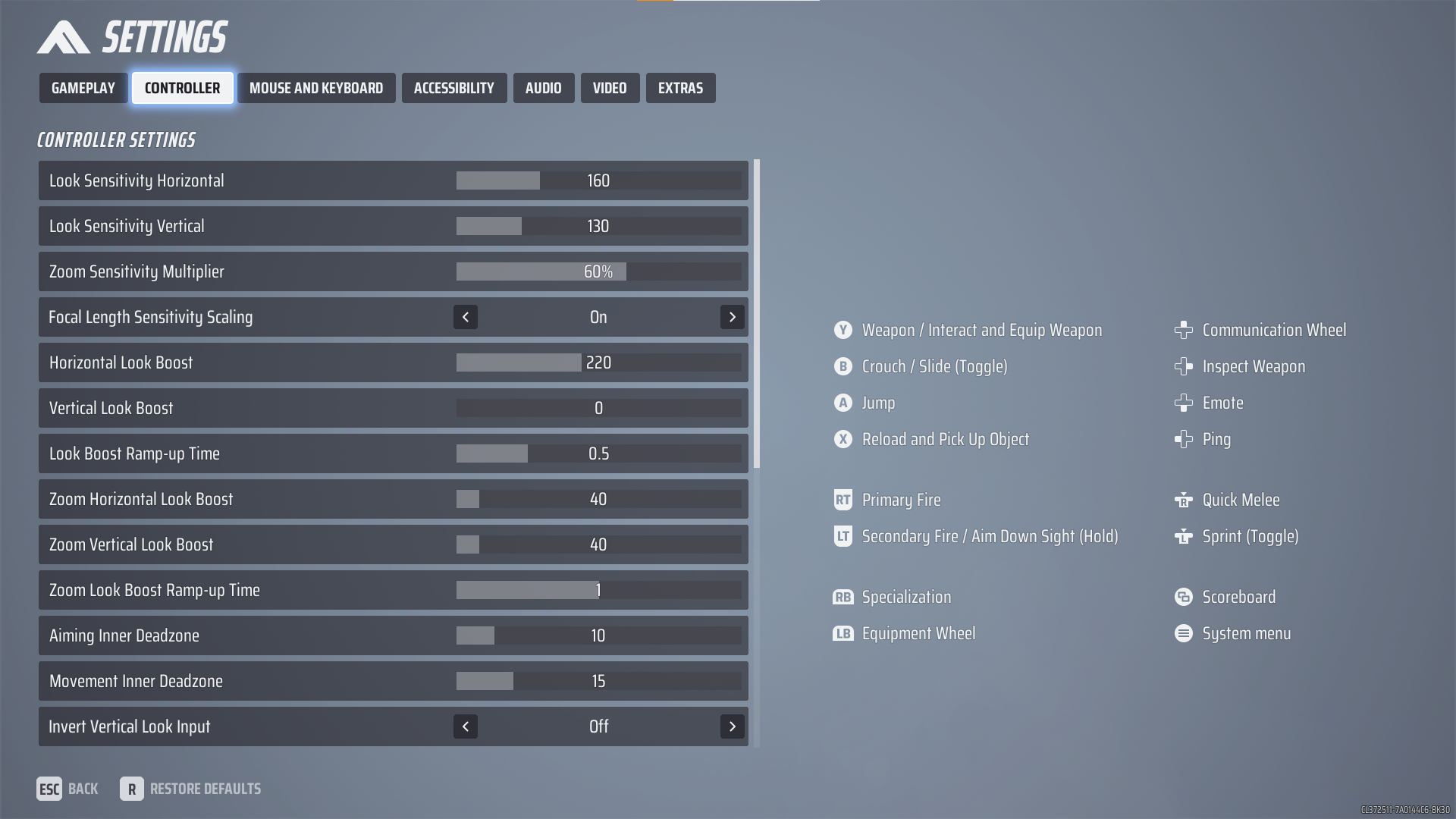
Mouse and keyboard
To modify your key bindings as a player who uses a mouse and keyboard, go to Settings > Mouse and Keyboard > Key Bindings.
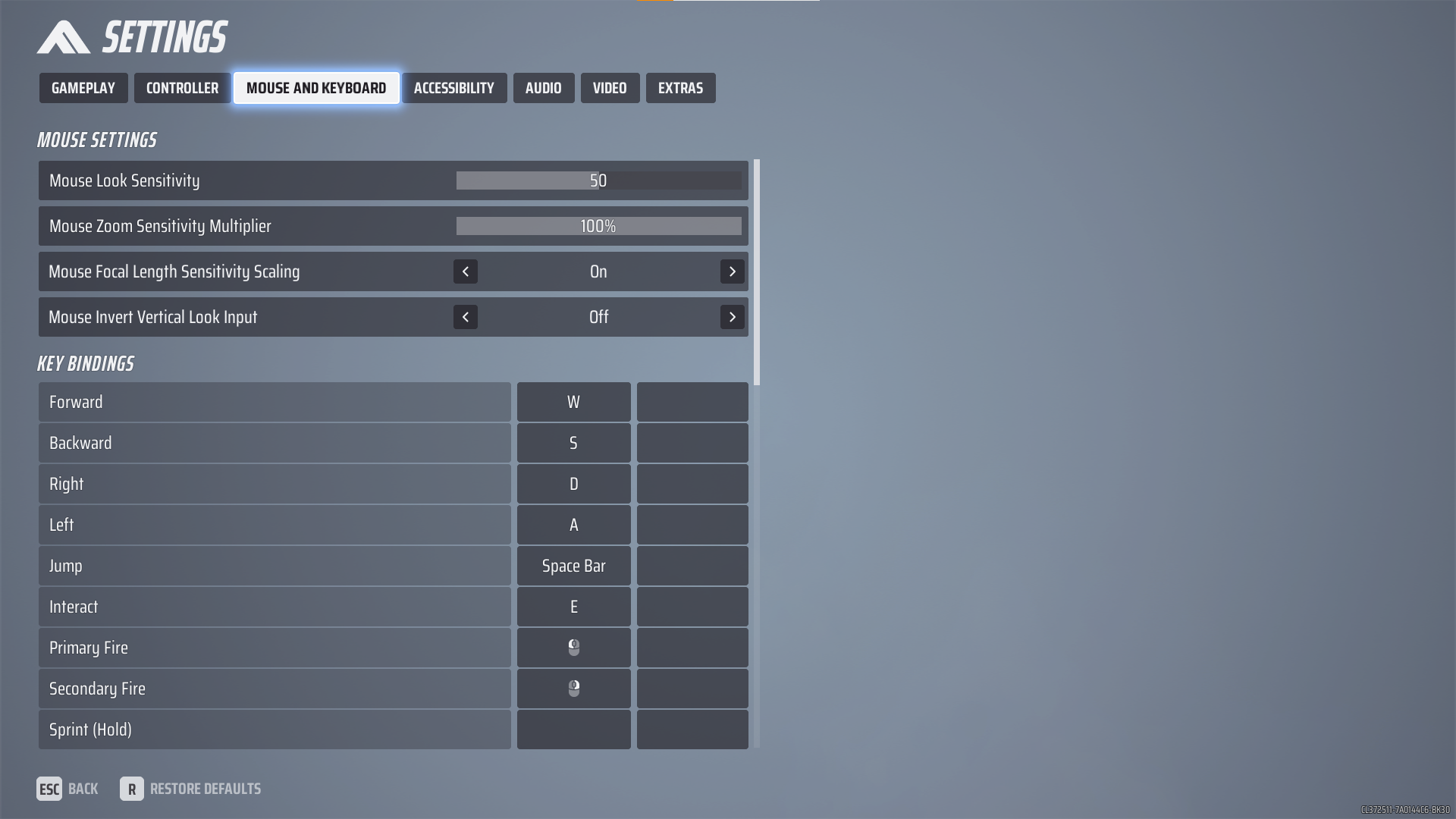
Even if you are still getting started, you can unleash your skills, team communications, game rotations, and many more in THE FINALS. Watch our website for additional instructions and updates regarding THE FINALS!